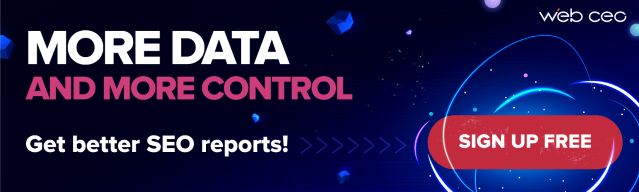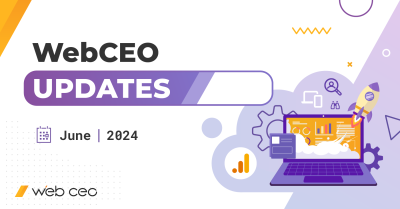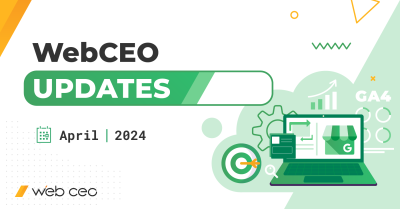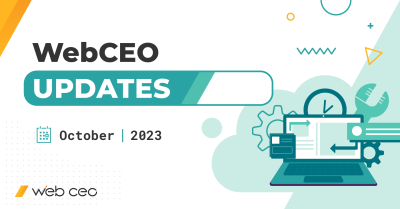Can you imagine the Internet without any websites at all? I’m pretty sure science fiction has already explored such a concept, so I won’t be coming up with any original ideas. In any case, I visualize it as one big information hub where you get just one answer for your request instead of many – and the more detailed your request, the better the result.
Real Internet isn’t like that, of course. We don’t even know if it’s heading there in the first place. We have websites, and for as long as we do, somebody will always want to make theirs rank the highest – which will inevitably lead them to SEO.
And we are as determined as ever to help you get better results with SEO. That’s why we want to present to you our first service update in 2020! There are two major points of interest this time:
- Improved website traffic analysis
- User experience enhancements
Time for details.
1. Improved Web Analytics
If you want to check and analyze your site traffic, Google Analytics comes to mind as the tool for the job. Why Google Analytics? Because it’s immensely powerful, and rich with data, and an absolute must-have in SEO. Its only flaw is how difficult it can be to find the one nugget of data you are looking for there. That, and the loading times.
But clever webmasters know how to overcome Google Analytics’ weaknesses while keeping all the perks. One of their tricks is to use another SEO tool that draws data from Google and presents it in a more accessible way. In fact, that’s exactly how our Web Analytics tool works. As of this update, it does its job even better than before thanks to its new feature: analyzing traffic from a customized time period.
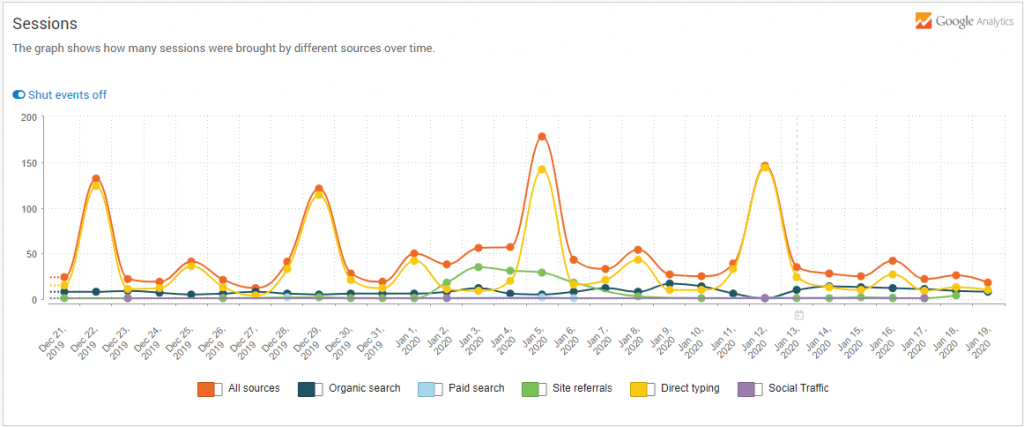
(On a semi-related note, I really like this graph which can show traffic from each channel separately. It’s much harder to make the graph in Google Analytics do the same.)
By default, Web Analytics displays traffic from the last 30 days. What if you need a different time frame? Easy. Just press the new Change period button and select what you want in the popup window. You can even see the results from two different time periods if you check the Compare results box.
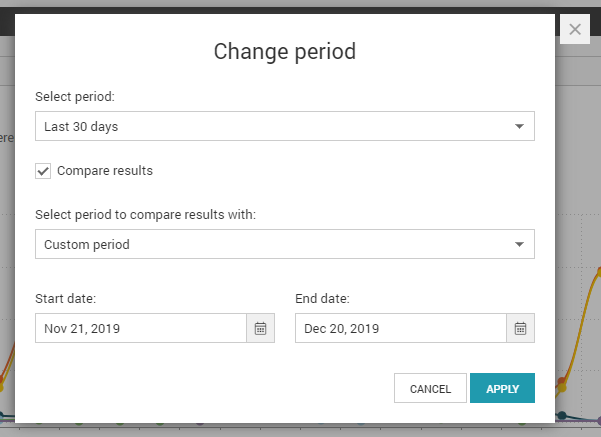
And here’s an example of what the result looks like:
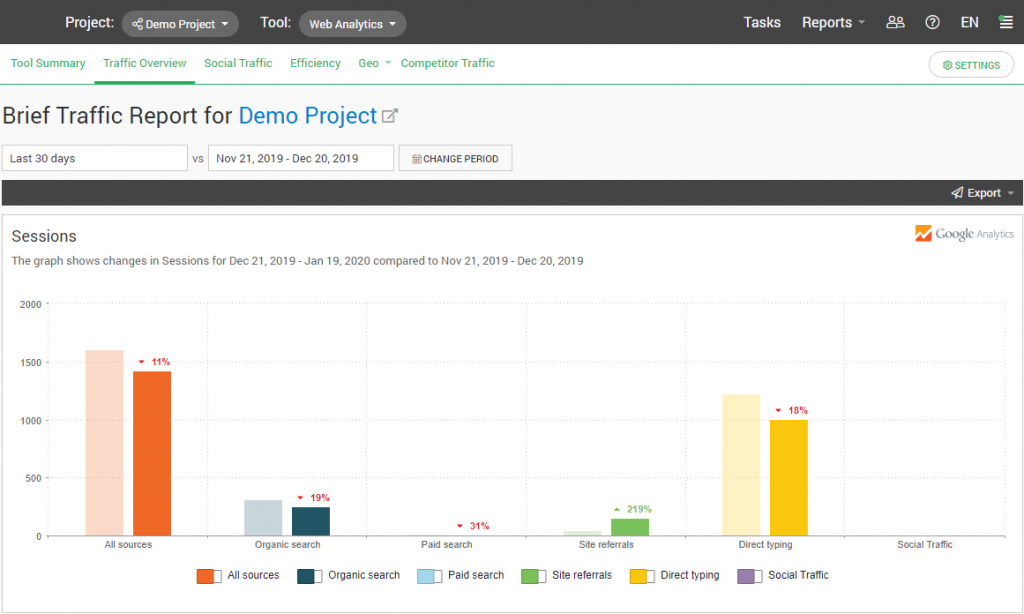
The data in the table below changes accordingly, too.
Speaking of the table, it has received its own enhancement as well: namely, an Ecommerce filter for conversion goals. This filter was introduced to the Traffic Overview, Social Traffic and Geo reports. The same reports use the new Change period feature.
2. New widgets with SEO data
Sometimes going through each report individually can feel like a hassle. Fortunately, there is a quick way to see all your SEO reports on one page: Project Overview. Better yet, you can control what you want to see there.
The secret is in the widgets. Every WebCEO tool has its own set of widgets with information about your site’s state of affairs.
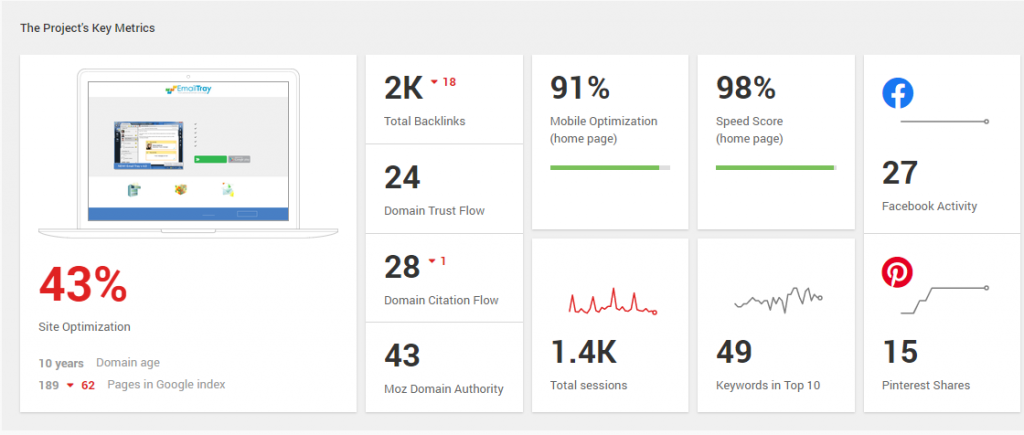
This update has brought a whole lot of new widgets for you. Incidentally, most of them are for the tool you are already familiar with: Web Analytics. This is quite appropriate, seeing how it has just been upgraded to show more information than before.
Try opening the widgets menu by clicking on Add widgets in your project’s overview. These are the new widgets you can find under the Web Analytics tab:
- Total Users Trend
- Total New Users Trend
- Total Bounce Rate Trend
- Total Goal Completions Trend
- Total Goal Conversion Rate Trend
- Total Goal Value Trend
- Total Transactions Trend
- Total Ecommerce Conversion Rate Trend
- Total Revenue Trend
- Goal Insights
And there are also new SEO Analysis widgets in the Project Overview > +Add widgets > Site Audit tab. They are:
- Top 5 Pages by Mobile Speed Score
- Top 5 Pages by Desktop Speed Score
3. Save even more time with automated scanning
SEO tools like WebCEO work by scanning your site and search engines. While you can do it manually when you need it, most webmasters prefer to automate the process and let the tools periodically do the scanning on their own. And now it has become even easier to automate your tools than before.
You have two ways to find our new feature:
- Open WebCEO’s dashboard and click on the gear icon next to your project’s title;
- Open your project’s Overview page and click on the Project Settings button.
You will find yourself in the Project Settings where you’ll need to click on Scan Schedule on the left. And that’s where it is: a new section where you can set schedules for all tools in one go. You can still open each tool and tweak its settings individually, but the new option is a lot less time-consuming.
(Keep in mind that making changes to scan schedules requires having admin or white label domain owner’s privileges. You may be unable to use this feature if you work in a team project and don’t have the rights.)
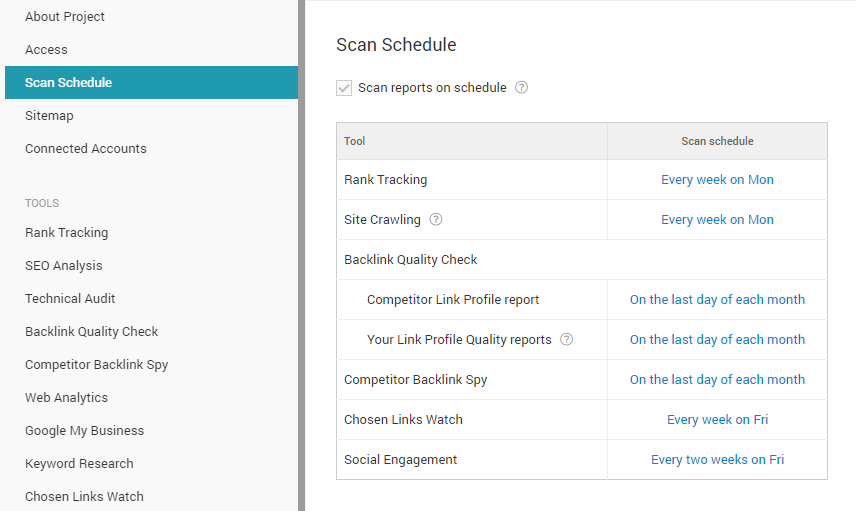
4. More helpful Help Center
Last but not the least, we made a small change to the Help Center drop down menu. If you ever find yourself stuck in your SEO, click on the question mark icon in the top right corner and then on SEO Guides. You will find a list of our very own guides for SEO:
- Quick Start Guide
- SEO Strategy Guide
- 20 Expert Link Building Ideas
- Local SEO Guide
- SEO Competitor Analysis in 7 Steps
- Mobile SEO Issues Checklist
- Internal Links Optimization
One or more of them will have the answers you need. If they don’t, let us know – you might give us an idea for a brand new guide!
More to come
That’s all for now. But this is just the beginning, as you are about to find out very soon. Even more impressive changes in our service are on their way, and we will show them to you in our next update. Stay tuned for more!