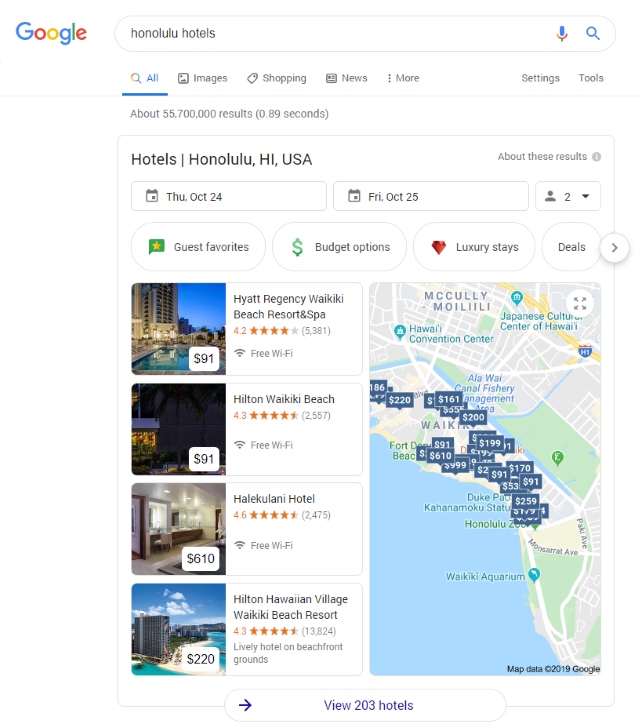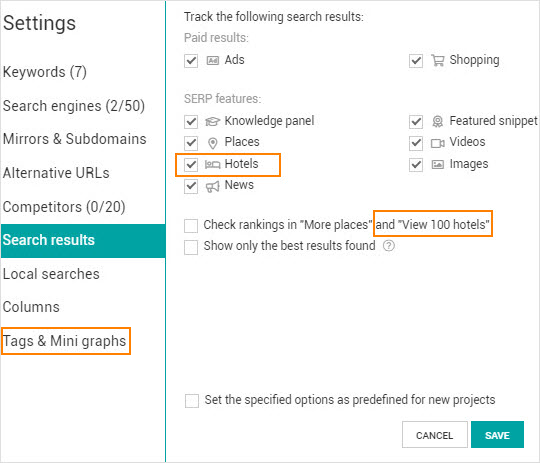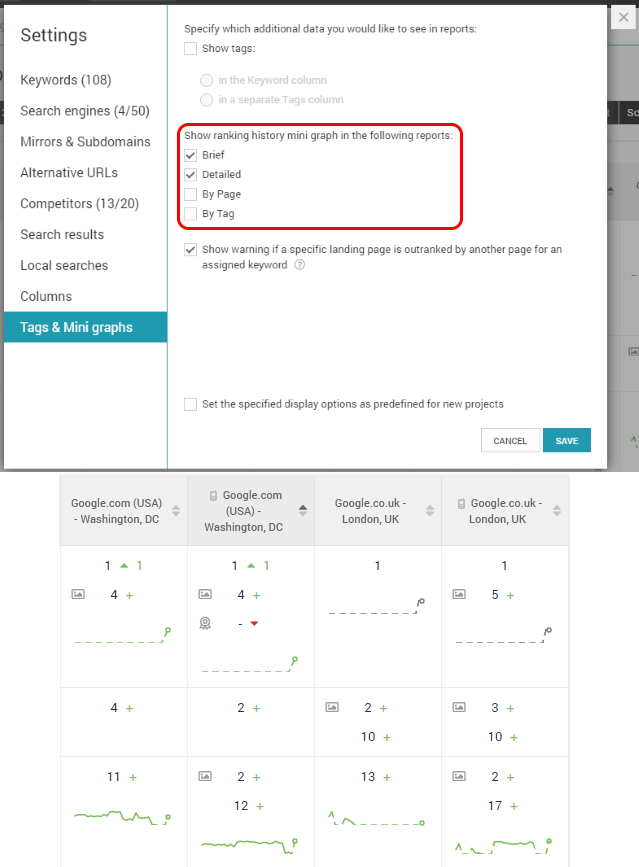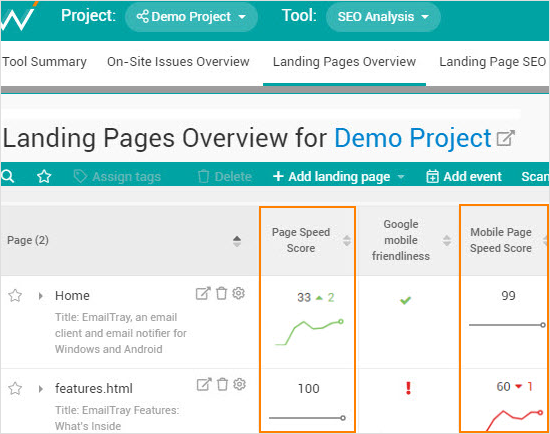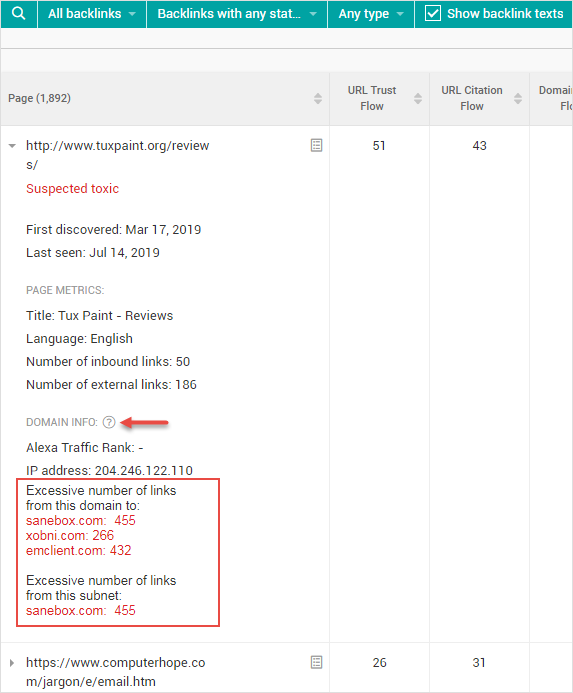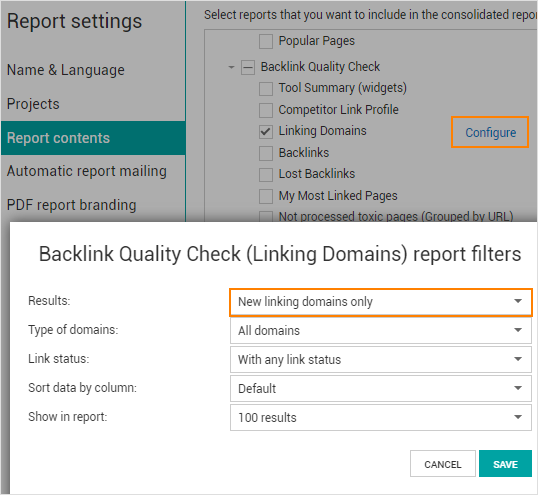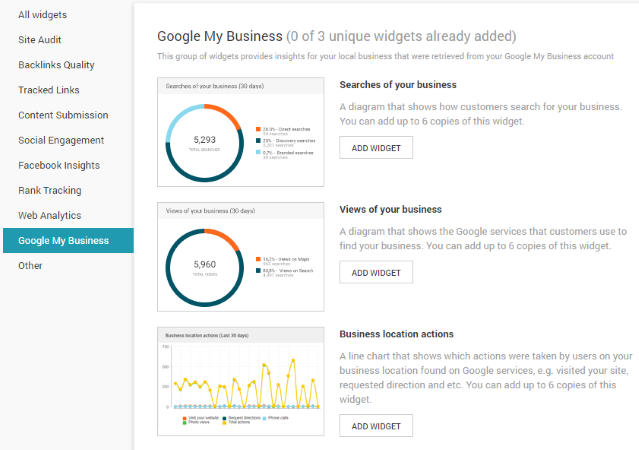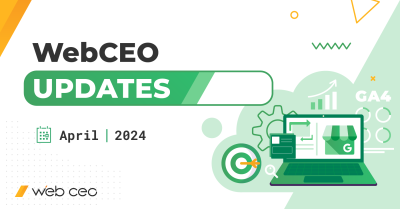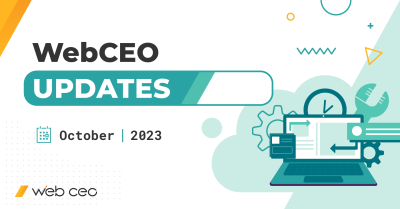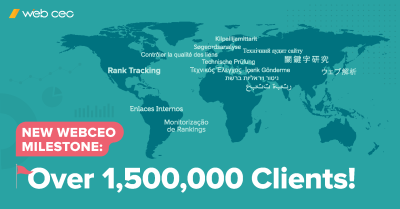You’ll be pleased to hear that we have not run out of ways to make WebCEO better. More up-to-date, more efficient, more thorough at what it does and what its tools have to offer. Yes, you guessed it – our SEO platform has gone through another big update!
Previously, if you remember, we added a whole new tool. In this update, we did things differently and upgraded several of our SEO tools at once – including that new one, as it happens. In total, there are 7 key areas of improvement in this update, ranging from keyword optimization to SEO reports.
There’s a lot to share, so let’s go through each individual upgrade in detail.
1. Keyword search
Let’s address the minor change first: Get Suggestions and Spy on Competitors tabs have swapped places. This is because we’ve discovered that our users click on Spy on Competitors way more often. And so we moved it to the first spot for their convenience.
Now for the big change. It concerns Get Suggestions, which got two significant improvements.
1. Have you ever wondered where we get our keywords from? Before this update, we used to gather them solely from Google Ads Keyword Planner. Now we have three new sources:
- Auto-complete tips from Google’s search bar;
- Related searches from Google’s search results;
- People also ask (ditto).
Appropriately for this change, we also added a new Source column in the table with generated keywords, showing where each keyword came from.
2. The number of suggestions generated by the tool has doubled. Now you can get up to 1400 keywords for your needs!
2. Keyword rank tracking
The next upgrade has affected our Rank Tracking tool. It will prove useful for those of you who are optimizing a hotel website.
Remember how Google updated the way it displays hotels in search? Our Rank Tracking tool has been upgraded to reflect that. Now, when your site appears in Google’s hotel section, the keywords you are using will be marked in the report with a special icon for these hotel search results.
All you need to do is check the new Hotels box in the settings, as shown on the screenshot below:
You may have noticed that the tool now checks rankings not only in “More places”, but in “View 100 hotels” too. That means more data for your reports!
And there’s another addition: ranking history mini graphs. You can add them in the Brief, By Page and By Tag reports in Rank Tracking.
3. SEO analysis
We’ve been really busy here, and we have plenty to show off for it.
1. Landing Page SEO. Its analysis algorithm can now recognize grammatical forms of keywords. What does this mean? It means that phrases like “buy cheap shoes”, “buys cheap shoes”, “buys cheaper shoes” are now all treated as the same keyword – and this affects how the tool counts keywords on your pages. That’s how Google does it, and from now on, that’s how WebCEO does it, too.
What’s more, it recognizes these word forms in 6 different languages, not just English.
2. Landing Pages Overview has new mini graphs displaying your site’s page speed score, both for its mobile and desktop versions. You can switch these mini graphs on or off in the Settings.
3. The Page Speed Insights report has obtained a new graph showing your desktop page speed optimization score. And not a mini graph like the ones in Landing Page Overview, but a nice large graph.
4. The Mobile Optimization report is now adorned with a similar graph, but for your mobile page speed score.
4. Competitor backlink research
Next on the list is our Competitor Backlink Spy tool.
Imagine you are looking through your competitor’s link profile, searching for sites which could be persuaded to link to you. Suddenly, you find a backlink that looks particularly juicy. And you think to yourself, “It would be so nice if I could get a backlink from this domain, too! I’ll contact these guys!”
Ah, ah, ah, not so fast. That backlink might be toxic.
Here’s a tip: always check such tempting backlinks for toxicity. As of this update, there’s a really easy way to do it.
Generate a report and click on a backlink’s URL to collapse it. You will see its detailed information, including one really useful bit: the number of links pointing from this URL’s domain to other sites. If a domain repeatedly links way too many times to any other single site, that’s a clear red flag.
Safe link building is the key to successful SEO. Be thorough when you analyze your competitors!
5. Backlink analysis
Next is the Linking Domains report. It has got a new filter for its table: New linking domains only. Use it to display only the domains that gave you backlinks after your previous scanning.
What’s more, now you can choose to display only the new linking domains in your consolidated reports, too. This is really useful when you want to show off your progress to the clients.
6. New widgets
We’ve gone through all the major upgrades already. But there are still a few other things that I just can’t ignore. What if you can’t find them on your own? We can’t have that: they are pretty handy, and you’ll definitely want to use them.
First, we have three new widgets for our recently added tool, Google My Business. They are:
- Searches of your business
- Views of your business
- Business location actions
You can add them from the widgets menu, which you can find by pressing Add widgets in Project Overview.
There are also three other widgets for Rank Tracking which have been enhanced with a Configure widget icon:
- Ranking distribution (Organic results)
- Ranking distribution (Google’s SERP features)
- Ranking distribution (Google’s paid results)
Press that icon to select a search engine from which you want to receive data.
7. Consolidated reports
And lastly, our SEO reports.
We used to have the sole option of mailing your clients a PDF or CSV file with your report. Now there is a new choice for you. If you find it more convenient (and you probably will), you can instead opt to just send a link to your report.
And with that, we’ve covered all of the key points of our latest update. What do you think? How much has it improved our SEO tools, and will it make your optimization efforts easier? Share your feedback in the comments below and, of course, don’t forget to try out the newer and better dish called WebCEO.