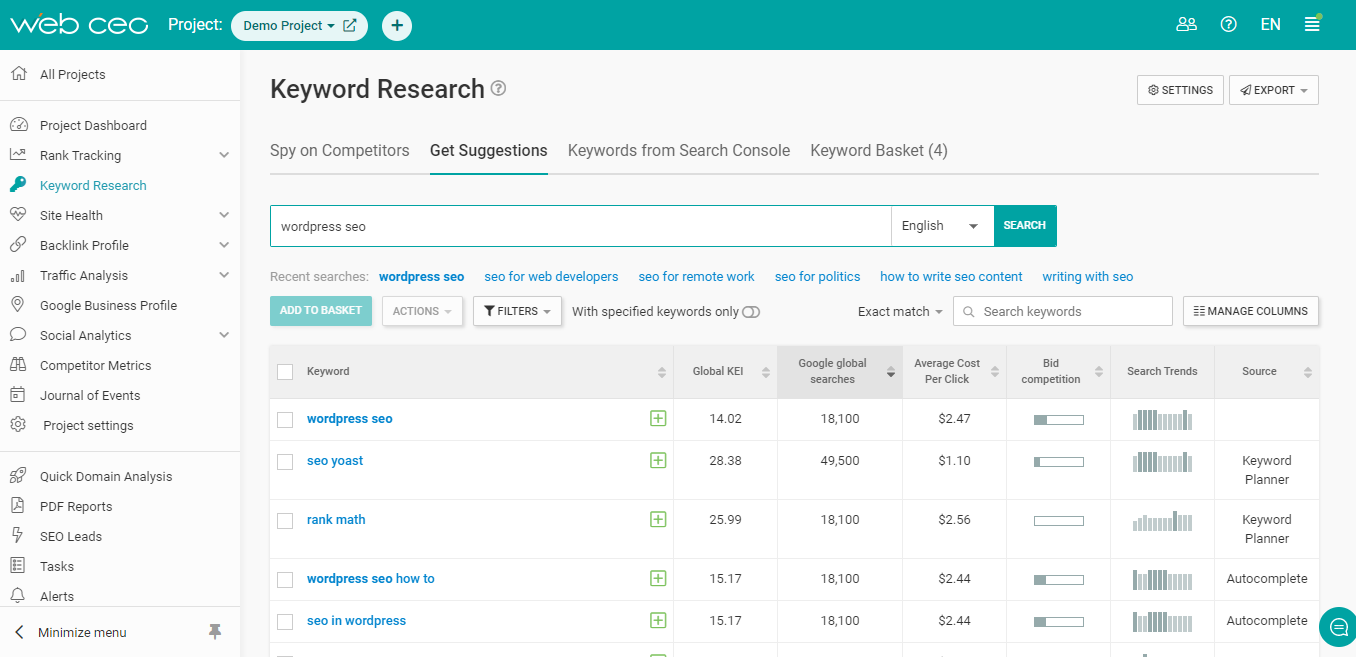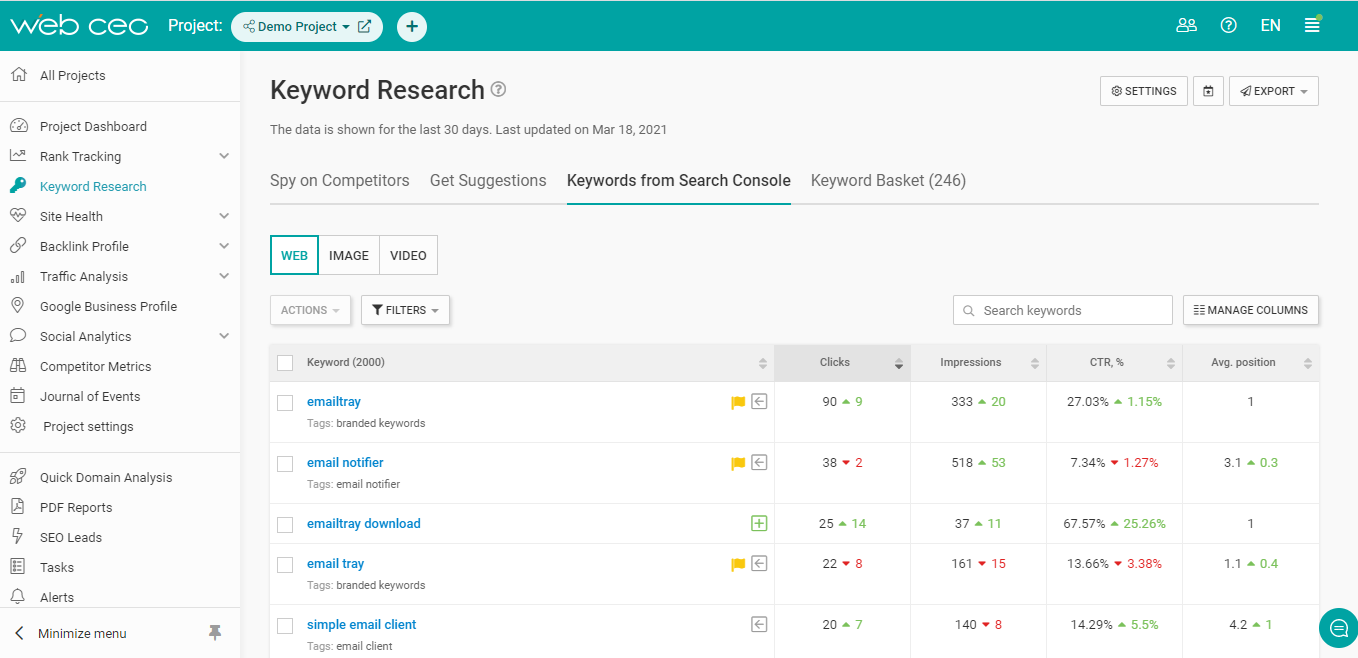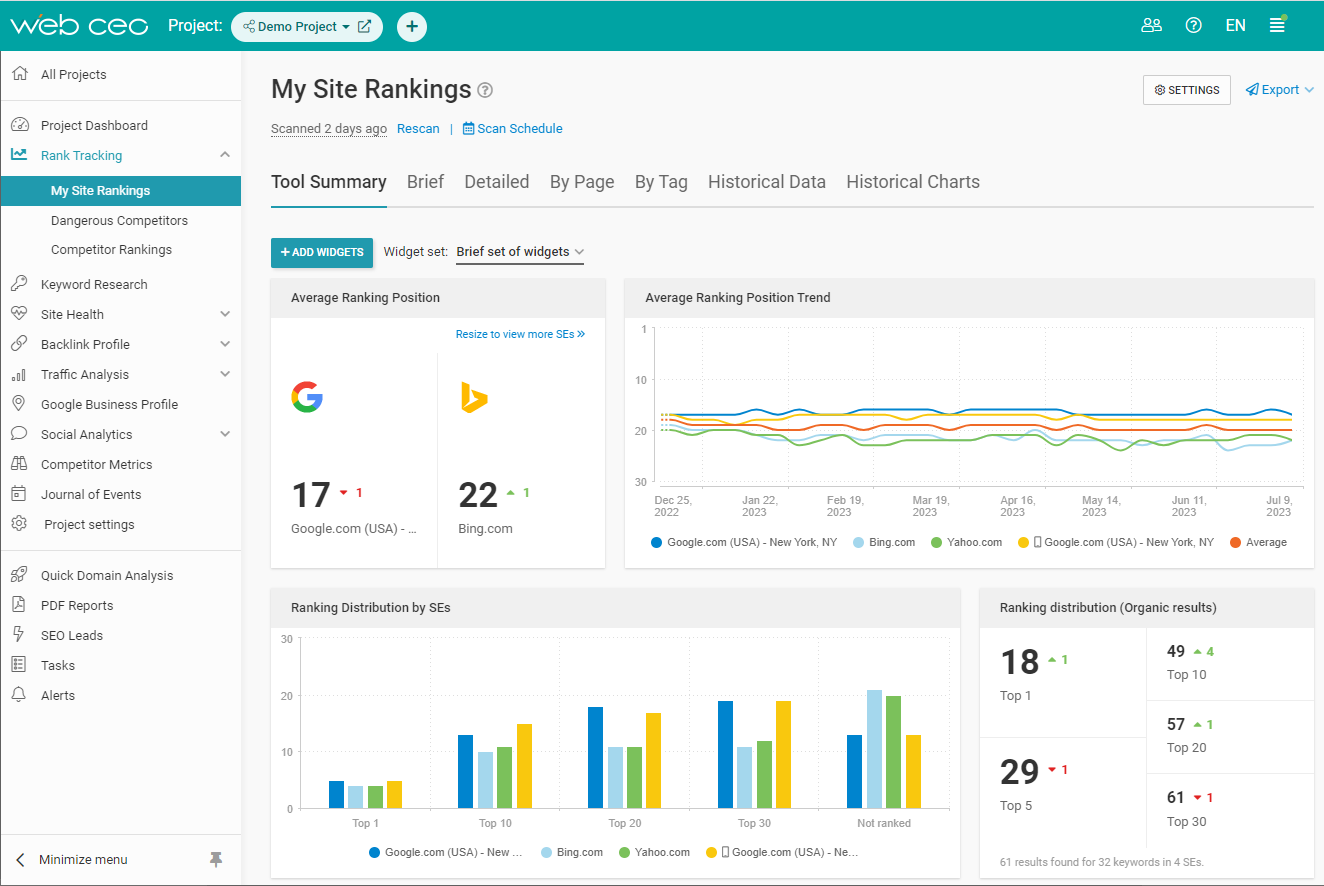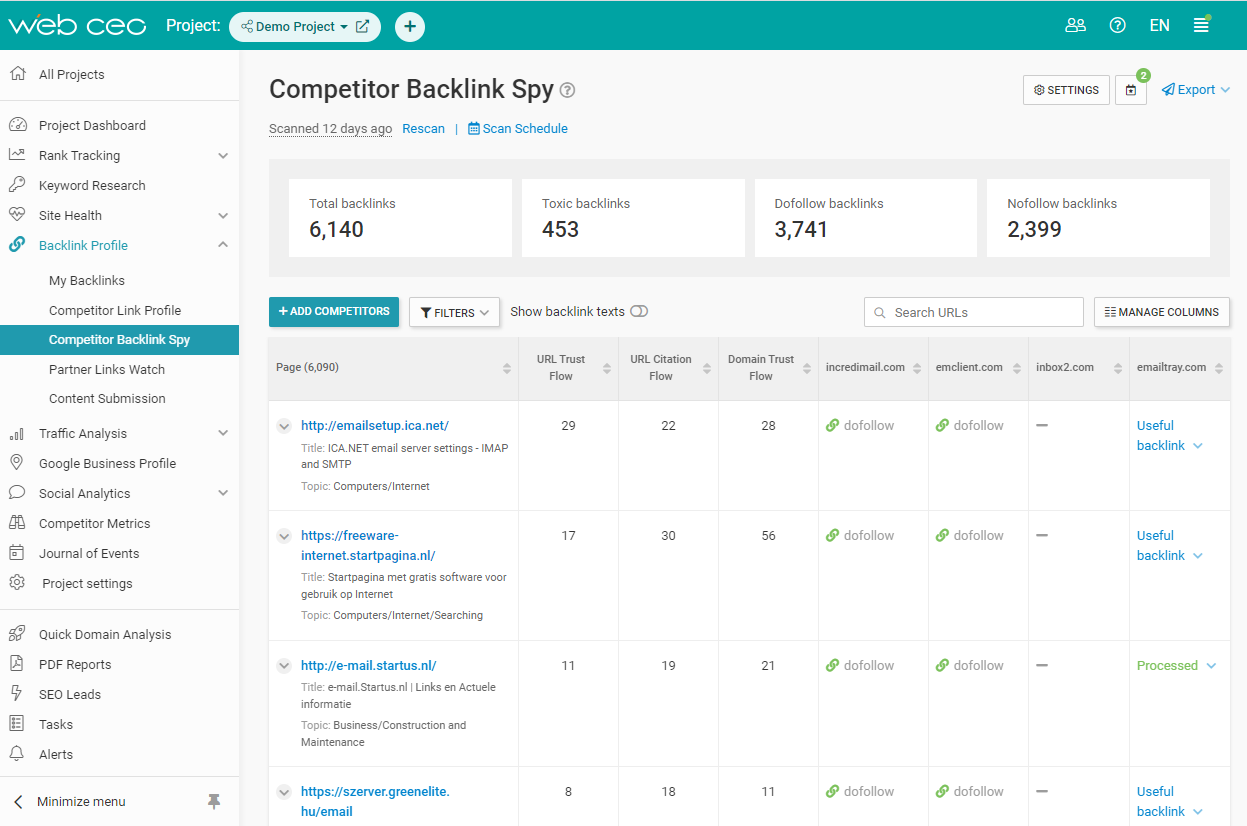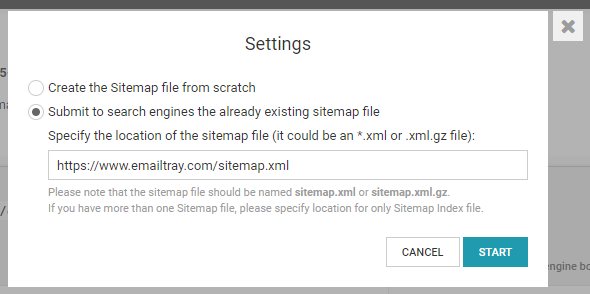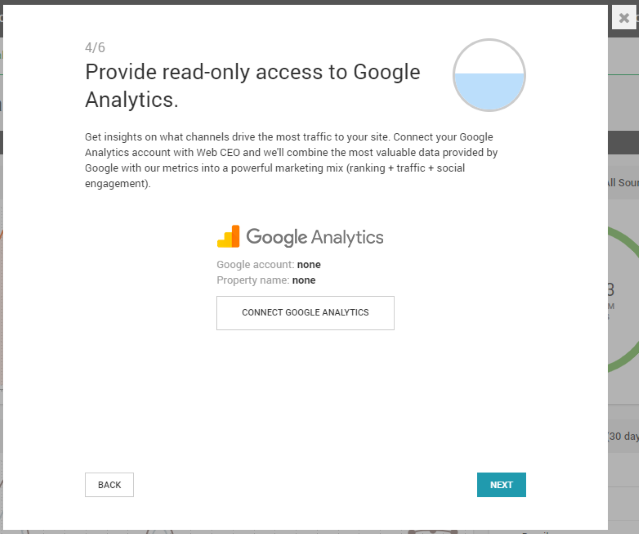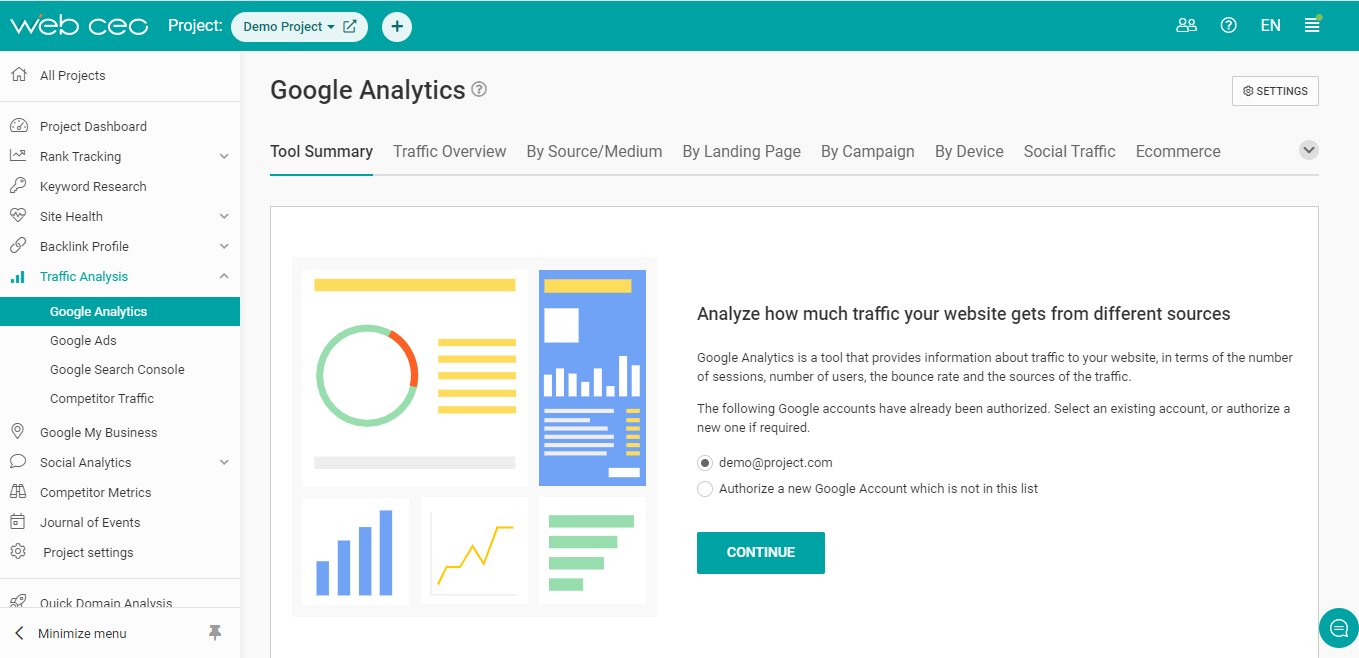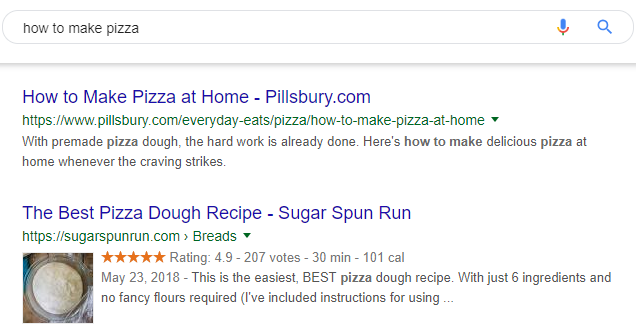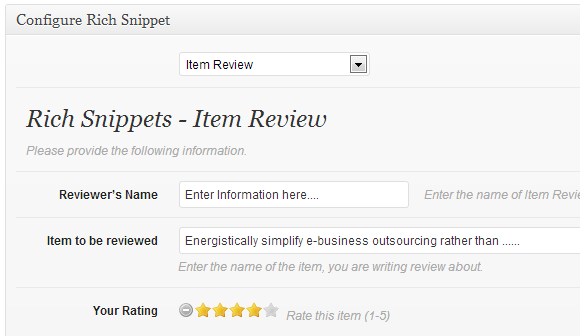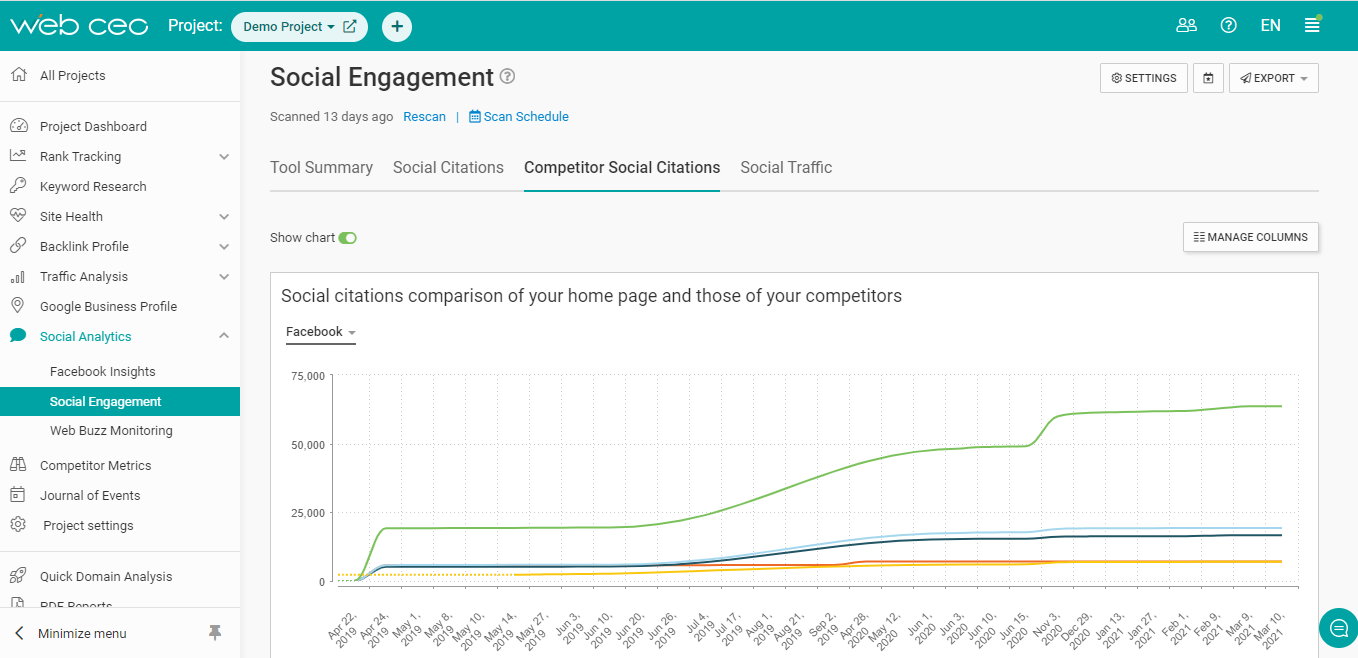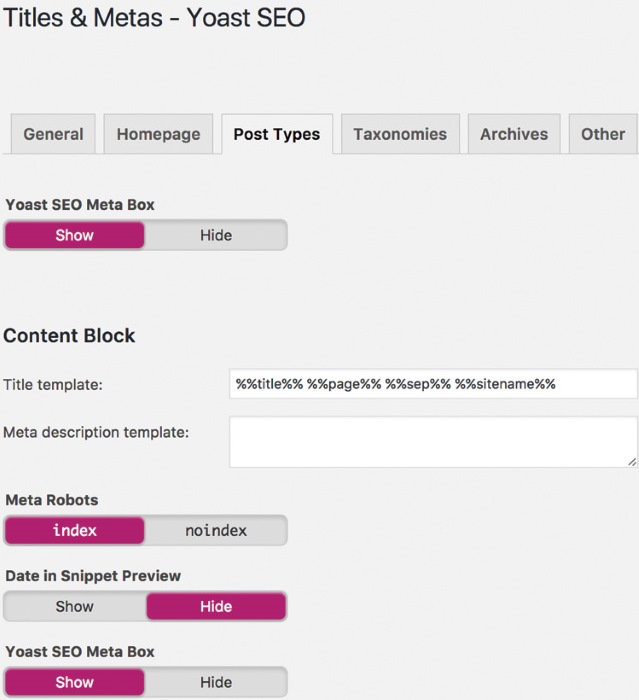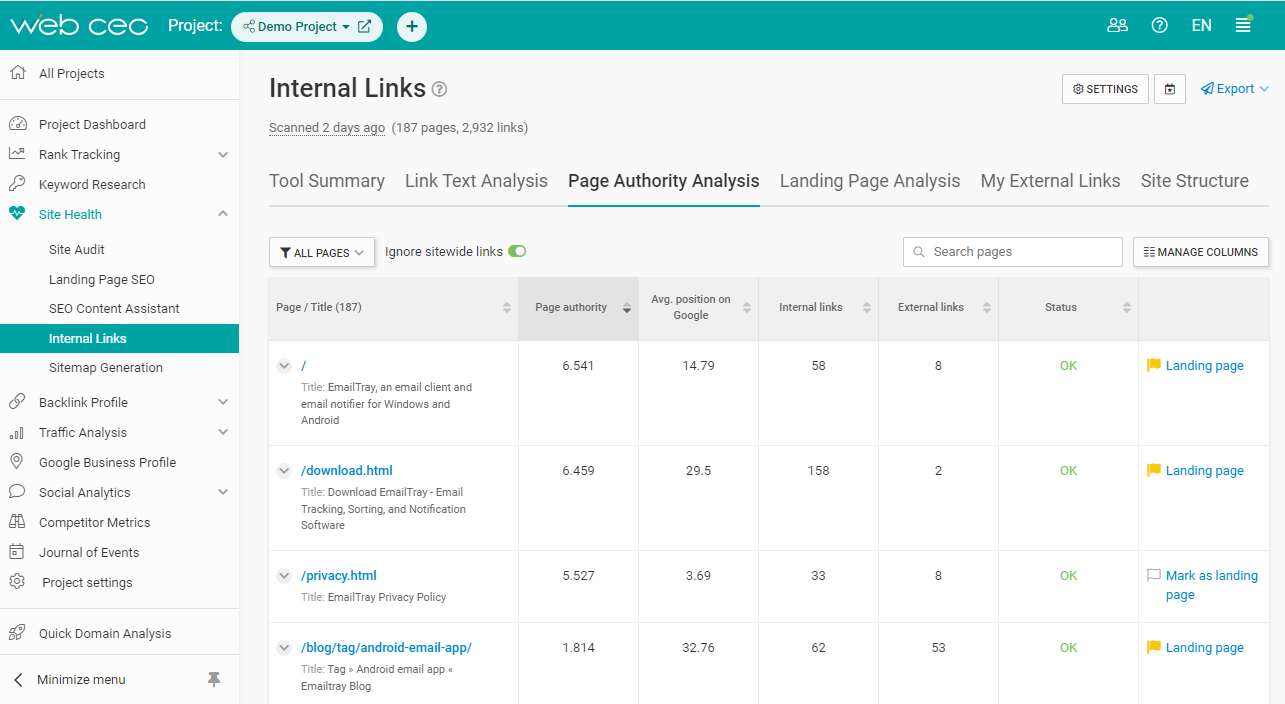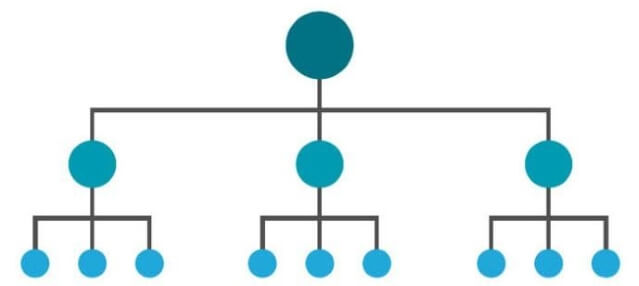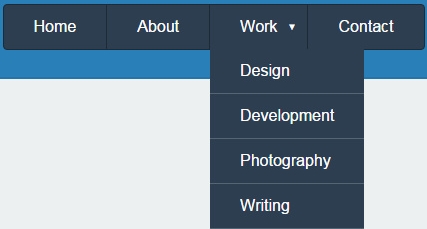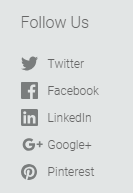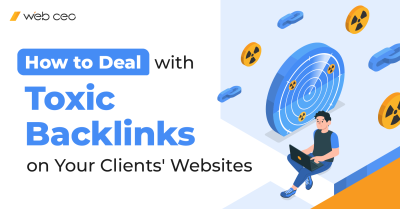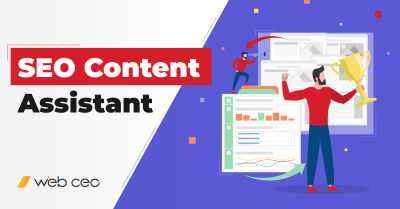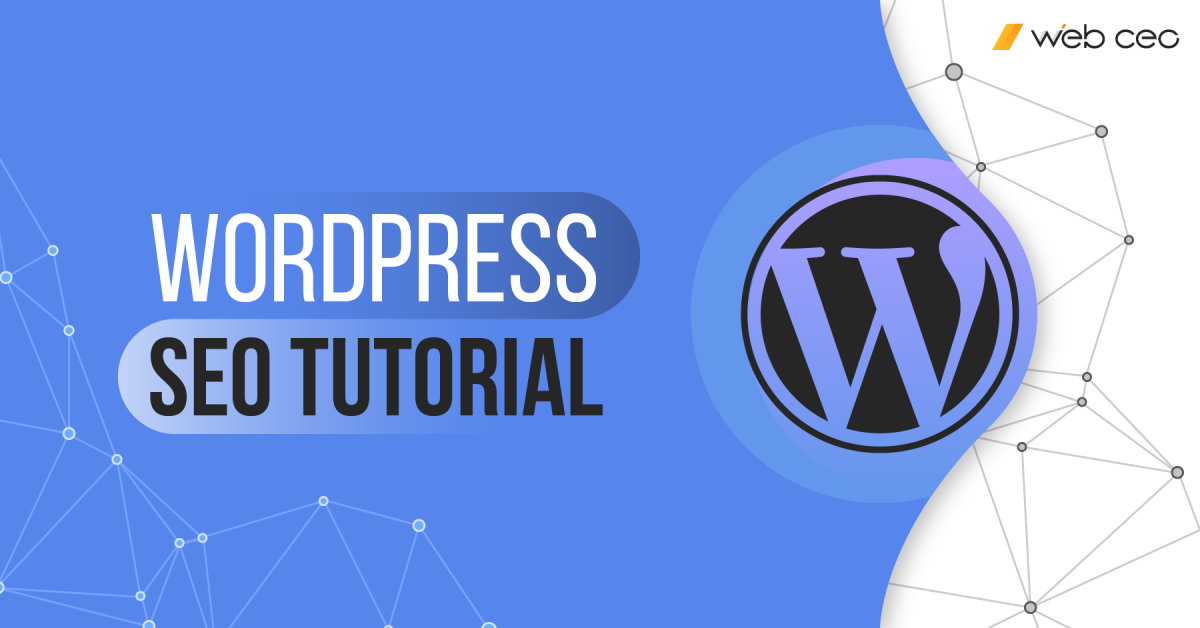
If you are making your own website for the first time, you are probably using the WordPress platform. Even if it’s your second or tenth website, this platform is still likely to be your choice. WordPress powers 43.7% of the Internet. Its recipe for popularity: easy, quick and painless website construction!
If only competing against nearly a half of the whole Internet was just as easy, right?
Whatever you use to create a website, getting it on the first page of Google will never be easy. Do you still want to rank high? In that case, say hello to your new friend: WordPress SEO. This tutorial guide lists all the important things to know about the subject.
1. Find and use the best keywords
As per usual with SEO, your first decision is the most critical. Websites gain traffic through keywords. What keywords should you use?
There are two major factors that will maximize your traffic: being on Google’s page #1 and optimizing for the most effective keywords. Whether or not a keyword is effective depends on its ability to bring users to your site. Search volume is the number of users searching for any given keyword – the hard limit of how many users a keyword can attract (the more, the better). So that will be your first step: finding the keywords that will bring you the audience you want and have the highest search volume.
This is where SEO tools come in. Find the most optimal keywords for your site with WebCEO’s Keyword Suggestions.
You can even find keywords that you are already ranking for, but aren’t using, in a related tool: Keywords from Search Console. Remember to add the keywords you want to use into the Keyword Basket by clicking the plus sign to the right of each word – this step is going to make your job a lot easier.
Lastly, you can use the keywords that your competitors are using themselves. This is best done in three steps:
1. Find your competitors’ keywords with WebCEO’s Spy on Competitors tool. If you remembered to fill the Keyword Basket with your own keywords before, you’ll easily spot the keywords you aren’t using yet.
2. Check how your competitors are ranking for the keywords you selected. To do that, open the Competitor Rankings by Keyword report and add the keywords you’ve found into the Settings.
3. Notice the keywords which don’t help your competitors rank high enough (for example, on the 2nd page of Google). Congratulations! You have some good keywords which can help you outrank your competition.
Now just start using your keywords in these places:
- Page title and META description. WordPress even helps you stay within the character limit for both.
- Page URL. Note that short URLs are better than long ones as they get more clicks in Google.
- H1-H4 HTML tags.
- Image names, ALT attributes and captions.
- Text on your site.
- Anchor texts of your internal links.
Here are a few more tips for using keywords most effectively:
- Short URLs are better than long ones. URLs that don’t get truncated in Google search results get more clicks because users can read and understand them.
- Don’t use “stop words” such as articles and prepositions in your URLs.
- Use your main keywords in the first paragraphs of your articles.
And, most importantly, keep track of how well you are ranking for your keywords. Set WebCEO’s My Site Rankings tool to generate regular reports for you.
2. Build links to your site
Backlinks are the most powerful ranking factor, not in the least due to being very hard to get at times. The more backlinks you have, the closer you are to ranking first in Google. Of course, link building isn’t as simple as just getting a bunch of backlinks from any old site and calling it a day. There are certain rules you should follow if you don’t want your WordPress site to be barred from Google’s page #1 or even penalized.
Build your links:
- From sites with a high domain authority
- From sites that are contextually related to your site
- From multiple domains – the more, the better
- Both dofollow and nofollow
- Without paying for them (being in some paid high value directories may be an exception)
Most of the methods of building links involve promoting your content and offering it to people who may be interested. The best way to find those interested parties is to look up the sites linking to your direct competitors. If those sites link to content that’s thematically similar to yours, why should they not link to you?
Find the sites where you can get backlinks with WebCEO’s Competitor Backlink Spy, where the default sort is for backlinks that more than one of your competitors have.
Additionally, watch out for low-quality backlinks that could lower your rankings. Find them with the Toxic Pages tool and get rid of them in any way you like: manually, with another person’s help or with the Google Disavow tool.
3. Reduce your page load time
The faster your website loads, the better for everyone. Users don’t like waiting, so a fast-loading site makes them happy. Google likes it when users are happy, so it rewards fast-loading sites with higher ranking positions. And that, in turn, makes you happy.
It’s very rare for everyone to be pleased, which makes this worth pursuing. So how do you make your site load faster?
- Host your site on a fast server
- Or host it on a content delivery network
- Enable browser caching in the .htaccess file
- Enable compression using software like Gzip
- Minimize HTML, CSS, JavaScript, PHP and other code on your site
- Optimize your images to have a low file size while remaining high-quality
- Merge elements that are separate but can work as a single element, such as images
- Get rid of excessive page redirects
- Stay on alert for technical errors that slow down your site
Want to know how good your site is at loading, on a scale of 0 to 100? Scan it now with WebCEO’s Speed Optimization tool and see what else you can do.
4. Fix technical errors
A small leak will sink a great ship, as they say. If you want a top-notch user experience on your site, you will need to make sure it runs like clockwork. You never know what kind of error will reduce your website from a money-making machine into a pile of useless pages, so it’s best to have none at all.
What sort of technical pitfalls can you anticipate on your WordPress site? Here are some of the errors that ruin a user’s day:
- Broken links
- Server errors
- Plugin errors
- Images not showing
- Entire pages not showing
Worried you might be suffering from some (or all) of those at this very moment? Run a technical audit on your site now and keep doing it at least once a week. Your users will thank you later.
There are also many other types of errors that don’t affect users directly, but get in the way of your running the site (such as errors in the admin dashboard). Those can be tricky to fix, but thankfully, there is a helpful guide by WPBeginner that covers most of them.
Remember: low-quality sites that provide a poor user experience have no place on Google’s page #1. Be worthy of high rankings.
5. Create a sitemap
While you don’t need every page on your site added into Google’s index, it is true that most of them have to be. “Not indexed” equals “not found in search”. Think of the most important landing page on your site. Now imagine nobody can find it on Google.
Normally, pages get indexed as soon as Google crawls them. If your site is small enough and you are able to place a dofollow link to every page, you can pretty much sit back, relax and let Google take care of everything. Owners of big websites have no such luxury; they need sitemaps to do the job.
So just generate a sitemap of your website. You can use WebCEO’s Sitemap Generation tool.
It will create an XML sitemap with the pages that you don’t need indexed, such as robots.txt, automatically blocked. Then you can submit this to Google with no more than another button press.
Alternatively, you could create an HTML sitemap. It’s a bit different from XML sitemaps, which are more Google-friendly (whereas HTML ones are user-friendly). In some cases, it can be beneficial to use both types at the same time.
You can easily generate an HTML sitemap with a WordPress plugin, such as Simple Sitemap.
6. Use Google Search Console
Search Console is an indispensable tool in every SEO campaign. What makes it so?
- You will want to find out if your site is suffering from one of Google’s manual actions, security issues or other urgent problems;
- You can detect other problems yourself, such as errors in the schema markup on your site;
- You can manually index and deindex your pages;
- You can give or restrict access to all this information to other users you might work with;
And that’s far from everything Search Console can do for you.
Of course, if you’ve worked with it before, you know how clunky it can be (even its new version). Many SEO tools integrate Search Console exactly for that reason: to give users easier access to all vital information while keeping it as simple as possible.
Some of WebCEO’s tools use the data from Google Search Console to help you with website optimization and the interfaces are more user friendly than at Search Console itself. This data includes:
- Search queries that bring you traffic. Find keywords that already work for you, but you aren’t using them as actively as you could. This information is available in WebCEO’s Top Queries report.
- Your site’s performance in Google (clicks, impressions, average positions and click-through rates). This information can be found in the section named after the real thing, Google Search Console. You can easily harvest keywords there to use for rank tracking.
7. Use Google Analytics
Another must-have tool in SEO is Google Analytics.
Just like Google Search Console, it’s completely free and immensely useful for a number of purposes. However, it shares the same flaw of being clunky if you try to use Google’s own version of that tool.
If you have a Google Analytics account, you can connect it to your project in WebCEO. There are two ways to do it:
- When creating a project, the wizard will prompt you to connect a GA account.
- If you already have a project: open the Google Analytics reports, choose the email connected to your GA project and click the Continue button.
And that’s it!
Now you can analyze your website traffic and activity without having to feel like you are cutting a path through the jungle with a machete – which sounds awesome in theory, but is actually pretty exhausting.
What kind of information does WebCEO’s Google Analytics retrieve from GA?
- Bounce rates: an indispensable metric for finding pages that don’t satisfy your users.
- Conversion rates: another invaluable metric for measuring your online campaign’s success.
- Traffic analysis: all the various means visitors are using to reach your site, be it Google, social media, links from other sites or even direct typing in the browser’s address bar. Helpful when you want to know which sources could bring you more traffic with additional effort from your side.
8. Use schema markup
A normal Google search result doesn’t have much going for it. Page title, META description, URL address… That’s all. It looks so bland that even a single extra element is enough to make a huge difference. Compare these:
Two results for the same search query. Which one would you rather click? I’ll be surprised if you don’t answer “the prettier one”.
You can turn your website’s search results into click magnets like the one on the picture by using structured data. WordPress enables plugins like Schema to make the job a lot easier than it usually is.
Remember to test your schema-enhanced pages with the Schema Markup Validator. You might have errors that need fixing.
9. Involve social media
Being active in social media doesn’t necessarily help your site rank higher, but your social media pages can rank by themselves and can be found via searches in highly used social media platforms. Google should never be your only source of user traffic, and social media packs enough power to rival the search giant. Build your online presence everywhere you may find your audience!
And WordPress sites have an advantage there. They possess everything they need to be social media-friendly – namely, a multitude of plugins to connect you with your users. Here are a few of the things they can do:
- Embed buttons on your site for sharing articles
- Schedule your articles to be automatically posted on your social media pages
- Place widgets that link to your social media pages
- Allow users to comment on your site using their social media accounts
A healthy union, don’t you agree?
Of course, you won’t be the only one actively using WordPress social media plugins; your toughest competitors must be doing it, too. Who’d want to fall behind those losers? In order to see how close you are to overtaking them, keep track of your and their social media engagement with WebCEO’s Competitor Social Citations report.
10. Tighten up your security
Cybercrime isn’t quite as rampant as in cyberpunk fiction yet, but we are getting there. Users are greatly concerned about the safety of their sensitive information, and they’ll run at the slightest whiff of danger. For example, “Not secure” in the browser’s address bar is pretty good at scaring them away.
Find the weaknesses in your security before the bad guys beat you to it! Here’s what you can do to protect your site and users.
- Move your site to HTTPS if it’s still on HTTP
- Use SSL certificates
- Keep your plugins up-to-date
- Inform users about your use of cookies and ask for their consent
- Use a CDN with data centers in multiple locations
- Use a strong password for your admin dashboard (and change it every now and then)
- Add a web application firewall
- Use as few add-ons and plugins as possible
11. Use SEO plugins
WordPress is synonymous with creating websites easily and quickly, and for the same reason it’s also very plugin-friendly. It’s little wonder that people have made tons of plugins to make their websites work even better – which, of course, includes SEO plugins.
What are SEO plugins for? They make it easier to optimize your content. Here’s a non-exhaustive list of things they can do:
- Finding broken links
- Finding missing HTML tags
- Finding titles and descriptions that are above or below the optimal length
- Finding duplicate content
- Integrating AMP
- Implementing structured data
- Setting up local SEO business information
Seriously, it’s easier to say what they can’t do.
And the best part is, even the really good plugins are 100% free!
Installing plugins is easy as pie. Just go to the Plugins section in your WordPress site’s dashboard and find a plugin you like. Click its Install button, then Activate to start it. That’s it! Your new plugin is ready for work.
Now, what plugin (or plugins) should you set up? The number one recommended plugin for website optimization is Yoast SEO. Schema is also an absolute must if you want to work with structured data. Site owners often use them together with All in One SEO Pack, SEO Framework, SEOPress and others, depending on the features they need. There is no perfect combination; it’s purely a matter of preference for everybody.
Remember to update your plugins often! They might have weaknesses that hackers can exploit to attack your site.
12. Engage with your audience in the comment section
What better way to bond with your audience than to chat with them directly? That’s why the Internet was invented: communication. It would be silly not to use the richest gift the Net has to offer if it can help you achieve your business goals.
Make full use of your site’s comment section! Fortunately, it’s already included in the package for most (if not all) WordPress sites, so that spares you the trouble of setting one up yourself. What can you do?
- Ask your visitors to leave comments at the end of your articles.
- Reply to your commenters’ feedback, whether it’s questions or just compliments.
- Fight spam in your comment section. There are many ways to do it: delete spammy comments, remove links from them, set up a Captcha verification, or just disable comments altogether like a true intellectual.
- Enable pingbacks to make link building easier. A pingback is a comment that tells you when somebody else has linked to your WordPress site from theirs. In order for this to work, both sites must be on WordPress and have pingbacks enabled in their settings.
- Should you enable or disable extra “comment pages”? Unless your articles gather hundreds of comments, or you worry about your page loading time, it’s safe to disable and let user comments be a long strip instead of multiple pages.
13. Link between your site’s pages
Linking from one page to another on your site fulfils several purposes:
- It leads users to more of the content they may like and find useful.
- It keeps users on your site longer, increasing dwell time and signaling to Google that they had a good user experience.
- It directs the flow of link juice between pages, increasing the authority of the pages you want to rank higher.
Moral of the story: post many articles on your WordPress site and interlink the ones that are relevant to each other. But do it smartly. It takes two steps:
1. Find the pages with the highest authority on your site
2. Link from them to the pages with lower authority
The first task can be accomplished with WebCEO’s Page Authority Analysis module. Simply sort the pages by page authority by clicking on the appropriate column’s title.
Then use your best judgment and decide which of your authority giants should share link juice with their little brothers.
14. Design a good site navigation
It is recommended to build websites with an efficient structure in mind. What is an efficient website structure? It’s a way to interlink site pages that, when put as a drawing, resembles a tree. Kind of like this:
It’s simple enough when there aren’t a lot of elements between the home page and the landing page. But what if that’s not the case? If there are too many categories and subcategories, users might struggle when navigating through your website. That can’t be good for their user experience.
In those situations, you can make it easier for users by setting up these things:
- Navigation bar: for links to your most important pages. If you are heavy on categories and subcategories, it’s recommended to put them in your navigation, too.
- Breadcrumbs: those lines of text reminding the users where they are. They look like this:
- Footer bar: for links to pages such as “About us” and “Contact us”, as well as external links to your social media pages.
15. WWW vs. non-WWW
Have a look at these URLs. Are they different, or are they the same?
- http://example.com
- https://example.com
- http://www.example.com
- https://www.example.com
As a user, you intuitively know they’ll show you the exact same page no matter which URL you put into your browser. Unfortunately, that’s not the case with search engines. Google will see four different pages and index them all separately, and that means SEO problems with duplicate content.
In order to avoid those problems, stick to only one version of your site’s URLs and deindex the rest. If you can’t do away with the other versions completely and have to keep them around, set up 301 redirects leading to the main version.
Next question is: which URL version is the best?
Obviously, https is better than http for security reasons. What about the www part? SEO-wise, it makes no difference. However, www websites have a truly life-saving perk their non-www brothers don’t have.
See, providers often have countermeasures for server failure. When it happens to you, certain providers can redirect your traffic to another server and thus keep your site working. In order to do all this, providers need your DNS CNAME record… which – you guessed it – is a www-only thing.
Another reason has to do with site speed. A common SEO practice is to host static content on a subdomain. If you have a non-www website, its cookies will be sent to the subdomain, which will slow down the access to the static content and potentially even cause issues with caching. Websites with www don’t have this problem (unless you manually set them to send cookies to subdomains).
And that’s why the most optimal URL format for your WordPress site is https://www.example.com.
Afterword
So there you have it. To summarize, in order to make your WordPress SEO bring results, you need three things:
1. Make full use of the WordPress platform’s functionality;
2. Invest in on-page and off-page site optimization;
3. Use SEO tools.
Now that you’ve read this guide, none of those should be a problem for you. Remember to keep your ear to the ground for the newest WordPress features and SEO trends: doing so will help you stay one step ahead of your competition. Your chances will be even better if you have the best SEO tools to make your job faster and easier.